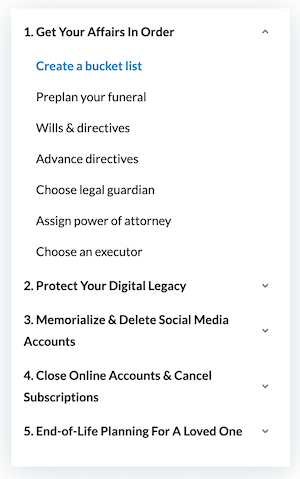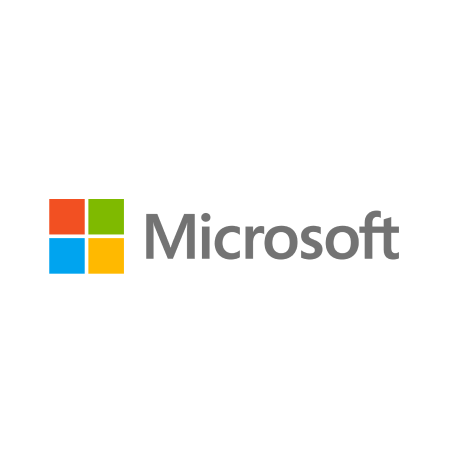
Sites
How To Delete Or Extract Data From A Loved One's Microsoft Account
Delete or extract data from your loved one’s Microsoft account
Taking control of a loved one’s online accounts can be a major decision. But if you're ready to move forward then simply follow the guidelines below. It could be to shut down the account entirely, or you might want to memorialize it or extract content first.
If you're doing it for your own account then of course log in ahead of time. But if you're doing it for someone else - maybe they've passed away or become incapacitated - then you might need to tackle it without a login or password.
Remember: GoodTrust can help you take any of these actions and save you the time, stress and hassle. Check out our Digital Executor feature to learn more.
How to Delete A Microsoft Account (WITHOUT PASSWORD):
Prepare important documents
Call or email customer support service
Follow instructions from CS Representative
Required Information:
Deceased full name and email
Copy of deceased government ID
Copy of your own government ID to prove relationship with the deceased
Copy of death certificate
Proof of authority such as a Power of Attorney or Testament
How to Delete A Microsoft Account (WITH PASSWORD):
Log into the account
Go to Close your account.
Check that the page shows the correct Microsoft account, and then select Next.
Read the list, and select the checkboxes to acknowledge you’ve read each item.
In the Select a reason drop-down list, choose the reason you're closing the account.
Select Mark account for closure.
Need help? GoodTrust is a trusted expert in managing digital legacy and our experienced team knows exactly how to help you quickly delete, memorialize, or extract content from sites like these.
Get started today to take care of countless sites.
Start your estate planning and end-of-life journey with our Ultimate Guide.